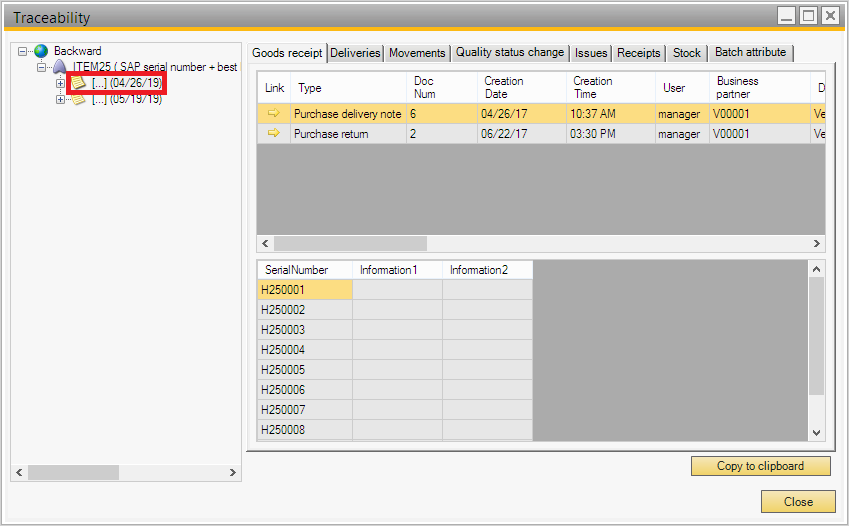This is an old revision of the document!
6. Add-on screens
6.1. Inventory report
The inventory report provides information about the current state of the inventory in warehouses managed by Produmex.
The inventory report is available through the menu:
- Produmex > Inventory report
- Produmex > Reports > Inventory report.
Add filters for the inventory report on the opening ‘Inventory report – selection criteria’ screen.
The inventory report can be opened directly by the following steps:
- Click on the ‘PMX Inventory’ button on the Item Master Data screen of an item. Only the stock of that item will be shown.
- Click on the ‘Inventory’ button on the main screen of an Organizational Structure element. Only the stock of that element will be shown.
Inventory report – selection criteria

Item Number From - To
Enter the item code to the Item Number From field or select from a list after clicking on the ![]() icon. The filter will get all stock of the selected item(s).
icon. The filter will get all stock of the selected item(s).
To filter the report for multiple items, add the first item to the ‘Item Number From’ field and the last item to the ‘To’ field. The filter will get all stock for items starting from the ‘From’ item to the ‘To’ item where the items are sorted alphabetically.
Item Group
Select the item group. The filter will get all stock of items in the selected item group.
Barcode
Add the barcode. The filter will get all stock of items with the added barcode.
Storage location from – To
The ‘From’ – ‘To’ location. Enter a location code or click on the ![]() icon and select a location from a list. Only stock stored on the selected location(s) will be listed on the inventory report. To filter on only one location, only enter it in the 'From' field.
icon and select a location from a list. Only stock stored on the selected location(s) will be listed on the inventory report. To filter on only one location, only enter it in the 'From' field.
Warehouse
Enter the warehouse code or click on the ![]() icon and select the warehouse from a list. Only stock stored in the selected warehouse will be listed on the inventory report.
icon and select the warehouse from a list. Only stock stored in the selected warehouse will be listed on the inventory report.
Batch Number From – To
The ‘From’ – ‘To’ batch number. Enter the batch number or click on the ![]() icon and select the batch from a list. The filter will get all stock of items with the selected batch number(s). To filter on only one batch, only enter it in the 'From' field.
icon and select the batch from a list. The filter will get all stock of items with the selected batch number(s). To filter on only one batch, only enter it in the 'From' field.
SSCC
Enter the SSCC number. The filter will only get stock linked to added SSCC number.
LUID
Enter the LUID. The filter will only get stock linked to the added LUID.
Supplier
Enter the Card Code of the supplier click on the ![]() icon and select it from a list. Only ‘vendor’ type business partners are listed. The filter will get all stock received from the selected vendor.
icon and select it from a list. Only ‘vendor’ type business partners are listed. The filter will get all stock received from the selected vendor.
Supplier pallet number
The specific pallet number belonging to a business partner. The filter will only get stock linked to the selected supplier pallet.
Quality status
Select a quality status from the list. Every quality status defined for the company will be listed. The filter will only get stock with the selected quality status.
Master SSCC
The Master SSCC number. The filter will only get stock linked to the added SSCC number.
Master LUID
The Master LUID. The filter will only get stock linked to the added LUID.
Batch attributes
Click on the ’…’ button to open up the ’Batch attributes control’ screen.
- Batch attribute: Select a batch attribute from the dropdown list. Every batch attribute type defined on the Batch attribute types user table will be listed. It is possible to select multiple batch attributes for filtering.
- Value – Value To: Define the value range by selecting a start and an end value.
Press the ‘Update’ button to add the filter. After the filter has been added, it is marked with *** on the ‘Inventory report – selection criteria’ screen.
Press the ‘Cancel’ button to close the screen without adding a filter.
Group by
Select a grouping option. By default the grouping option is ‘Detail’. Possible values:
- Item: Products with identical item code and quality status are grouped together.
- Warehouse: Products with identical item code and quality status, located in the same warehouse are grouped together.
- Batch number: Products with identical item code, quality status and batch details, located in the same warehouse are grouped together.
- Storage location: Products with identical item code and quality status, located in the same warehouse and storage location are grouped together.
- Detail: Products with identical item code, quality status and batch details, located in the same warehouse and storage location and linked to the same LUID are grouped together.
| Item code | Quality status | Warehouse | Storage location | Batch details | LUID | |
| Item | ✔ | ✔ | ||||
| Warehouse | ✔ | ✔ | ✔ | |||
| Batch number | ✔ | ✔ | ✔ | ✔ | ||
| Storage location | ✔ | ✔ | ✔ | ✔ | ||
| Detail | ✔ | ✔ | ✔ | ✔ | ✔ | ✔ |
Click on ‘Ok’ to open the inventory report or click on ‘Cancel’ to close the screen without opening the report.
Inventory report
List elements are sorted based on the following:
- If the Group by option is set to Detail, results are sorted based on the ‘Order by - Details’ setting of the Inventory controller.
- If the Group by option is set to Storage location, results are sorted by: Item code - Warehouse - Storage Location
- If the Group by option is set to Batch number, results are sorted by: Item code - Batch number - Quality status - Warehouse
- If the Group by option is set to Warehouse, results are sorted by: Item code - Quality status - Warehouse
- If the Group by option is set to Item, results are sorted by: Quality status - Item code
Item Code:
The item code.
Barcode:
The barcode.
Description:
The item description.
Batchnumber:
The batch number.
Batchnumber2:
The second batch number.
Best Before Date:
The best before date.
Batch ID:
The batch ID.
LUID:
The LUID.
SSCC:
The SSCC number.
Warehouse:
The code of the warehouse where the stock is located.
Storage location:
The code of the storage location where the stock is located.
Storage location name:
The name of the storage location where the stock is located.
Quality status:
The quality status.
Quantity:
The quantity measured in the inventory UoM.
Uom:
The inventory unit of measure.
Quantity2:
The quantity measured in the second unit of measure.
Uom2:
The second unit of measure.
Supplier pallet number:
The specific pallet number belonging to a business partner.
Gr nr.:
The document number of the Goods Receipt PO document linked to the stock.
Gr date:
The Goods Receipt PO document date.
Supplier code:
The Card Code of the vendor.
Supplier:
The name of the vendor.
PMX warehouse:
The Produmex warehouse code.
Master LUID:
The master LUID.
Master SSCC:
The master SSCC number.
Is full pallet? (Y/N):
Indicates whether something was removed from this logistic unit or not since it was created.
ItmsGrpCod:
The code of the item group where the item belongs.
Click on ‘Ok’ to close the screen.
Click on the ![]() icon on the Menu Bar to refresh the screen.
icon on the Menu Bar to refresh the screen.
6.1.1. Locking
With the locking function new lockings can be created or existing inventory locks can be viewed. For more information about inventory locks please see: Inventory lock
6.1.1.1. Add
It is possible to add locks manually for a customer, a sales order or a sales invoice. Select an inventory line to lock and click on Locking > Add. A ‘Locked quantity- Add’ screen will open up.
Note: It is not possible to create locks when the ‘Group by option’ of the inventory report is ‘Item’.
Advance locking is only considered during the pick list proposal creation/generation, but not later in the process. Advance locking is not taken into consideration when selecting alternate stock for picking/pick list either.
Customer
Enter the Card Code of the customer or select the customer on ‘List of Business Partners’ screen. The name of the customer will be automatically filled in after the system identifies it. After the customer has been selected, only sales orders or sales invoices linked to that customer can be added. Mandatory field.
Sales order
Enter the document number of the sales order or select it on the ‘List of Sales Orders’ screen. After the sales order has been selected, the customer field will be automatically filled in.
Sales invoice
Enter the document number of the sales reserve invoice or select it on the opening ‘List of A/R Invoices’ screen after clicking on the icon. After the A/R reserve invoice has been selected, the customer field will be automatically filled in.
Quantity
Define the quantity to lock.
In the case of batch level locking, the maximum quantity is the open quantity of the batch.
In the case of LUID level locking, the maximum quantity is the open quantity of the batch linked to the LUID.
Lock level
Select a lock level. Possible values: ‘Batch’ or ‘LUID’.
Click on the ‘Update’ button to add the lock. Click on the ‘Close’ button to close the screen without making any adjustments.
6.1.1.2. View
Click on Locking > View to see the inventory locks for the item on the selected line. A ‘Locked quantity’ window will open up. Every ‘Batch’, ‘LUID’ and ‘Detail’ level locked stock of the item on the selected line stored in a PMX warehouse will be listed.
Item Code:
The item code.
Description:
The item description.
Batchnumber:
The batch number.
Best Before Date:
The best before date.
Quality Status:
The quality status.
LUID:
The LUID linked to the stock. The field is empty if the level of the locking is ‘Batch’.
SSCC:
The SSCC linked to the stock. The field is empty if the level of the locking is ‘Batch’.
Storage Location:
The code of the storage location where the stock is located. The field is only filled if the level of the locking is ‘Detail’.
Warehouse:
The warehouse where the stock is located.
Quantity:
The locked quantity.
Uom:
The inventory uom of the item.
Type:
The type of the base document causing the inventory lock.
Doc num:
The number of the base document.
Line:
The line number of the line in the base document the locked stock is linked to.
Is created by the system?: (Y/N)
Indicates whether the lock was created by the system or a user.
Click on the ‘Ok’ button to close the screen.
Click on the ‘Delete’ button to delete the selected lock. Only user created locks can be deleted.
Click on the ‘Adjust’ button to change the locked quantity of the selected line. Only user created locks can be adjusted.
Click on the ![]() icon on the Menu Bar to refresh the screen.
icon on the Menu Bar to refresh the screen.
6.1.2. Change
Select an inventory line and click on the ‘Change’ button to change certain details of the stock. The following properties can be changed:
- Packaging quantity
- Best Before Date
- Quality status
- Second batch number
- Batch attributes
6.1.2.1. Packaging
The packaging quantity can only be changed for items with defined packaging type.
Adjust the quantity of the packaging type and click on the ‘Update’ button to apply the new quantity.
Click on the ‘Cancel’ button to close the screen without making any adjustments.
6.1.2.2. Best Before Date
The best before date can only be changed for items with batch number and best before date.
When multiple lines are selected, the system changes only the first selected line.
Select the new best before date on the calendar and click the Update button. When the best before date is updated, the system also updates the expiration date of the batch number.
If there is more than one best before date for a batch number, the system asks if you want to update the expiration date of the batch number to this new value. If you click Yes, the system updates the best before dates and the expiration date as well.
6.1.2.3. Quality status
Change status to
Select the new quality status of the stock on the line from the dropdown list. Every quality statuses listed under ‘The quality status can go to these quality statuses’ for the current quality status will be listed.
Quantity
Adjust the quantity of the stock for the quality status change. The maximum quantity is the quantity of the stock in the line.
Quantity uom2
Adjust the quantity measured in the second UoM. The Inventory weight is calculated based on the weight set of one piece and the quantity on the line.
Reason
A reason must be selected if the ‘Ask for reason’ option is flagged for the new quality status. Every reason with flagged ‘Use for quality status change’ option can be selected.
Extra explanation
Extra explanation must be entered if the ‘Requires extra reason text’ option is flagged for the selected reason.
6.1.2.4. Batch number 2
The second batch number can only be changed for items with a second batch number.
Enter the second batch number to the textbox and click on the ‘Update’ button.
Please note: This change will affect the entire batch.
Click on the ‘Cancel’ button to close the screen without making any adjustments.
6.1.2.5. Change batch attributes
The batch attributes can only be changed for items with batch attributes.
Adjust the value of the batch attribute and click on the ‘Update’ button. Every batch attribute set for the item will be listed. Click on the ‘Cancel’ button to close the screen without making any adjustments.
Print Labels with Inventory Report
With the Inventory Report the following labels can be printed:
- Reception label
- Shipping label
- Item label
- Production label
- New Master SSCC label
To perform the printing, proceed as follows.
1. In the Produmex menu, navigate to Reports > Inventory Report and search for the given product.
2. In the Inventory Report window click on the arrow sign of the Print Labels button.
3. Select a label.
4. Select a report and a printer. The Report drop-down menu lists only those reports that has the necessary report type (see Label and Report Types table below).
5. Click Print.
Label and Report Types table
| Label | Report Type |
|---|---|
| Reception label* | Goods Receipt Label type |
| Shipping label* | Shipping Label type |
| Item label | Item Label type |
| Production label | Production Label type |
| New Master SSCC label | New Master Logistic Unit Label type |
*Note: The system opens the Select Report and Printer form only if the selected stock has a linked LUID.
6.1.4. Move
For more information please see:
6.1.5. Show
6.1.5.1. Batch attributes
Click on the ‘Show batch attributes’ button the see the batch attributes linked to the selected line.
Batch attribute:
The batch attribute type. Every batch attribute set for the item on the selected line will be listed.
Value:
The batch attribute value.
Please note: Batch attributes will be only shown when the group by option is set to ‘Batch number’ or Detail’.
Click on the ‘Hide batch attributes’ button the hide the batch attributes section from the Inventory report screen.
6.1.5.1. Serial numbers
Click on the ‘Show serial numbers’ button to show the serial numbers linked to the selected line.
Serial number:
The serial number.
Info 1:
Information stored in the Information1 field of the PMX_SENU table.
Info 2:
Information stored in the Information2 field of the PMX_SENU table.
Batch ID:
If the item is managed by batches and has PMX serial numbers, the batch ID of the linked batch is show on this field.
LUID:
If the track location option is enabled for the item, the LUID of the linked logistic unit is shown on this field.
Click on the ‘Hide serial numbers’ button to hide the serial numbers section from the Inventory report screen.
It is not possible to show batch attributes and serial numbers at the same time.
6.2. Sales screens
6.2.1. Open sales orders
The open sales order screen is available through the menu: Produmex > Sales > Open sales orders.
On this screen open sales orders for the selected warehouse are listed. Only sales orders that meet the criteria set on the Open Sales Orders Controller are displayed.
Header
Warehouse:
Select a warehouse from the dropdown list. Sales orders linked to the selected warehouse will be displayed on the grid. Only warehouses managed by Produmex can be selected.
Dock:
Define the loading dock of the proposal(s) by selecting a location from the dropdown list. Every loading dock and location that can be the destination of picking from the warehouse can be selected.
Grid
Document type:
The document type. Possible values are: Sales order, A/R reserve invoice.
Sales doc.:
The document number.
Card Code:
The Card Code of the customer.
Card name:
The name of the customer.
Ship To Code:
The ship-to code copied from the sales document.
Address:
The ship-to address.
Due date:
The due date of the sales document. If the due date is the current date, it is marked with bold letters.
Shipping type:
The shipping type.
Preferred vendor(s):
The code of the preferred vendor.
Customer ref. no.:
The customer reference number copied from the sales document.
Zone type(s):
The zone type.
Open quantity:
The quantity of the sales order that still has to be shipped.
Open volume:
The open volume is calculated based on the open quantity.
Open weight:
The open weight is calculated based on the open quantity.
Open price:
The price of the goods that still has to be shipped.
Total quantity:
The total ordered quantity.
#unique items:
The number of items in the sales order.
Total volume:
The total volume is calculated based on the total ordered quantity.
Total weight:
The total weight is calculated based on the total ordered quantity.
Total price:
The total price of the sales order.
Click on the ‘Ok’ or the ‘Cancel’ button to close the screen without making any adjustment. Click on the ![]() icon on the Menu Bar to refresh the screen.
icon on the Menu Bar to refresh the screen.
Press the ‘Generate pick list proposal’ button to create pick list proposal(s) for the open lines of the selected order(s). The generated pick list proposal will open up. When more than one pick list proposal is created, the ‘Generated pick list proposals’ screen will open up.
When no proposal or only a partial proposal was created for at least one of the selected sales orders, the ‘No proposals made for sales documents’ screen will be shown too.
6.2.1.1. Generated pick list proposals
Pick list proposal:
The document number of the generated pick list proposal.
Address:
The ship- to address.
Card Code:
The card code of the customer.
Card Name:
The card name of the customer.
Click on the ‘Ok’ button or the ‘Cancel’ button to close the screen.
Click on the ‘Close proposal’ button to close the selected pick list proposal(s).
Click on the ‘Generate pick list’ button to generate pick list from the selected pick list proposal(s).
6.2.1.2. No proposals made for sales documents
When the system cannot create a proposal for a sales order or sales invoice, it is listed on the ‘No proposals made for sales documents’ section.
- DocEntry: Link to the base document.
- DocNr: The number of the base document.
- Object Type: The type of the base document.
- Customer Name: The name of the customer linked to the base document.
When the system cannot allocate full stock for a sales order or sales invoice, it is listed on the ‘Partial proposals made’ section.
- DocEntry: Link to the base document.
- DocNr: The number of the base document.
- LineNr: The line number of the line in the base document.
- Customer Name: The name of the customer linked to the base document.
- ItemCode: The code of the item on the line.
- Linequantity: The quantity ordered from the item on the base document.
- Locked quantity: The quantity locked for the pick list proposal.
6.2.2. Pick list proposal
The pick list proposal screen can be reached through: Produmex > Sales > pick list proposal.
Selection Criteria
On the ‘Pick list proposal - Selection Criteria’ screen the user can create or open pick list proposals based on the customer, the ship-to address and the warehouse.
Enter the Card Code of the customer. After the customer was selected, select a ship to address from the dropdown menu.
Select a warehouse from the dropdown list. Only warehouses managed by Produmex will be listed.
Click on the ‘Cancel’ button to close the screen.
Click on the ‘Ok’ button.
If there are already existing pick list proposals for that customer and address in the selected warehouse, the system will ask whether to open the existing proposals or create new ones.
- Click on ‘Yes’ to open the existing proposal(s).
- Click on ‘No’ to create new proposal(s).
- Click on ‘Cancel’ to close the screen without making any adjustments.
Header
- Customer: The Card Code and the name of the customer.
- Address: The ship-to address. (Sales order/ Logistics tab)
- Dock: Select a dock from the dropdown list. Every ‘Loading’ dock and location that can be the destination of picking will be listed from the warehouse of the sales order. The default dock is the first loading dock in alphabetical order. If there is no unloading dock in the warehouse, the default dock is the first bin location that can be the destination of picking in alphabetical order. If there is no loading dock and no bin location that can be the destination of picking, then no pick list proposal can be created.
- Pick list type: The pick list type. By default it is the pick list type set for the base document. If there is no pick list type set on the base document, and the base document is a sales order or a sales invoice, the default pick list type is the pick list type set for the business partner. If there is no pick list type set on the base document and the business partner, the default pick list type is 'Standard'.
- Shipping ID: The shipping ID of the document.
- Number: The pick list proposal number.
- Due date: The date the pick list proposal must be picked. By default the due date is the Delivery date or Due Date from the base document. The default due time is 12:00.
- Pick and pack remarks: Pick and Pack remarks copied from the base document(s). It is possible to adjust the pick and pack remarks on the pick list proposal and the pick list.
- Remarks: Add internal remarks.
If the base document is an Inventory Transfer Request, an additional ’Whs to move location’ field is displayed on the header. Select a destination dock. Every active ’Unloading’ type dock from the destination warehouse is listed.
Grid
- Doc. type: The type of the base document.
- Line: The line number of the line in the base document the pick list proposal line refers to.
- Item Code: The item code. Different batches are displayed in separate lines.
- Barcode: The barcode.
- Item Name: The item name.
- Ordered qty: The ordered quantity from the base document.
- Reserved qty: The quantity locked for the pick list proposal.
- Uom: The unit of measurement from the base document.
- Open qty: The quantity of the stock that still has to be allocated for the sales order. The open quantity is calculated by: {Ordered quantity – Reserved quantity}.
- Available: The available quantity of item in the warehouse of the base document.
- Qty uom 2: The reserved quantity measured in the second UoM.
- Uom2: The second unit of measurement.
- Full stock: The inventory status of the item. Possible values:
- N - Nothing of this item is in stock
- P - Some of the items are in stock
- A - All items are in stock
- Stock compliant shelf life: The inventory status checking the shelf life of the item.
- N - Nothing of this item checking the shelf life is in stock
- P - Some of the items checking the shelf life are in stock
- A - All items checking the shelf life are in stock
- PG: When this field is empty, no pick list was created based on this proposal. When a pick list has been generated based on the proposal, it is marked with an X.
- Batch number: The batch number of the batch that is locked for the proposal.
- Best Before Date: The best before date linked to the stock that is locked for the proposal.
- Logistic Unit: The reserved LUID.
- #on LUID: Quantity of the item linked to the LUID.
- Full LUID? (Y/N): Indicates whether the LUID linked to the locked stock is a full pallet or not.
- Quality: The quality status of the reserved item.
- Cancel date: The cancellation date copied from the base document.
- Ship date: The date of the shipping copied from the base document.
- Sales employee: The sales employee assigned for the task.
Click on the ‘Update’ button to apply the changes.
Click on the ‘Cancel’ button to close the screen.
Click on the ‘Gen.pick list’ button to generate the pick list based on the proposal.
Click on the ‘Close document’ button to close the document.
6.2.3. Pick list
To open the pick list screen from the menu, follow the path: Produmex > Sales > Pick list.
Header
- Customer: The Card Code of the customer.
- Name: The name of the customer.
- Address: The destination address copied from the sales order.
- Pick and pack remarks: Remarks for the picking and the packing copied from the pick list proposal. It is possible to adjust the remarks.
- Number: The number of the pick list.
- Status: The status of the pick list.
- Priority: The priority of the pick list. The priority can be adjusted.
- Storage loc.: The location code of the picking destination. Loading docks and locations that can be the destination of the picking can be selected. The value is copied from the pick list proposal, but it can be adjusted.
- Due Date: The due date of the picking.
- Proposal: The number of the base pick list proposal.
- Wave: The wave number.
- Customer collect? (Y/N) Indicates whether the customer will collect the goods or not. The default value is based on the shipping type, but it can be adjusted on the pick list.
- Pick list type: The Produmex pick list type. The value is copied from the pick list proposal, but it can be adjusted.
- Shipping ID: The Shipping ID copied from the pick list proposal.
If the base document is an Inventory Transfer Request, an additional ’Whs to move location’ field is displayed on the header. The default dock is the dock defined on the pick list proposal, but it is possible to change it. Select a dock from the dropdown list. Every active ’Unloading’ type dock from the destination warehouse is listed.
Grid
- Item Code: The item code. Different batches and stock located on different locations are displayed in separate lines.
- Description: The item description.
- Barcode: The barcode.
- Picked#: The quantity that is already picked on the line.
- Open#: The quantity that is still open on the line.
- Total proposal#: The proposed quantity to pick from the item.
- Total open#: The open quantity of the item.
- Total variance: The difference of the total proposed quantity and the picked quantity of the item. The total variance is calculated when closing the pick list proposal.
- Uom: The inventory unit of measurement of the item.
- Picked qty uom2: The picked quantity measured in the second unit of measurement.
- Open # uom2: The open quantity measured in the second unit of measurement.
- Uom2: The second unit of measurement.
- Batch Number: The batch number of the stock allocated for the line.
- Best Before Date: The best before date of the stock allocated for the line.
- Stor. Loc.: The source storage location.
- Log. Unit: The reserved LUID.
- Quality Status: The quality status of the reserved item.
- Reason: The code of the reason why the pick list line is not fully picked.
- Status: The status of the line. Possible values: ‘Not Ready’, ‘Ready’, ‘Picked’, ‘Partially packed’, ‘Packed’, ‘Closed’.
6.2.3.1. Choose alternate stock
Click on the “Choose alternate stock” button to change the allocated stock on the selected line. The button is active when:
- The form is in “OK” mode meaning that there are no unsaved changes to the pick list.
- Exactly one picklist line is selected.
- The selected picklist line has status “Not ready” or “Ready”.
After clicking on the button, the “Select alternate stock” screen will open up. All stock that can be allocated for the pick list (see exception below) will be listed on the screen.
NOTE: Advance locking is not considered as free stock, so it can not be used for alternate stock either when creating or modifying a picklist. Advance locking is only considered during the picklist proposal creation/generation.
The list of alternate items is compiled the same way as on the Picking Flow.
Select a stock line to allocate for the pick list. The quantity to allocate can be adjusted on the “Quantity” field. If the “2Allow over picking” option is set to true on the General settings tab the system will allow the user to select more than the “Quantity to pick” value, otherwise the maximum quantity that can be added is the “Quantity to pick” value.
Click on the “Update” button to update the pick list with the alternate stock. The status of the selected pick list line will be converted to “Ready” and detail level locks are created for the reserved stock.
- Allow alternate stock to pick from bulk locations? (Y/N)
- Copy batch number when selecting alternate item? (Y/N)
- Force first available batch on selecting alternate item? (Y/N)
Also be aware that BBD (Best Before Date) and Location Restrictions apply when selecting Alternate Stock!
6.2.3.2. Adjust quantity for non-inventory items
The quantity for non-inventory items can be changed when the pick list line is in status ‘Ready’.
6.2.3.3. Skip item
Click on the ‘Skip item’ button to skip the stock allocated on the selected line(s).
The button is active when:
- The form is in OK mode meaning there are no unsaved changes to the pick list.
- At least one pick list line is selected.
- All selected pick list lines have status ‘Not ready’ or ‘Ready’.
Select the line(s) then click on the button. The status of the line will be converted to ‘Closed’.
6.2.3.4. Create sales delivery
Click on the ‘Create sales delivery’ button to create the sales delivery. The button is only active when:
- The status of the pick list is ‘Ready’.
- The pick list does not have any products with serial numbers.
- The ‘Do not lock stock on picking’ option is not set on the General settings tab of the Organizational Structure.
When clicking the button, the system will pick, pack, load and deliver the goods on the pick list. It will use the stock details from the pick list.
A sales delivery document or a PMX sales shipping document will be generated, based on the extension set on the Sales delivery note generator.
6.2.3.5. Print
Select a pick list line and click on the ‘Print’ button to print the pick list. The button is only active when the status of the pick list is ‘Not Ready’. The ‘Select report and printer’ screen will open up. Only pick list type reports can be selected as ‘Report’.
After the pick list was printed, the pick list status is converted to ‘Ready’ and detail level locking is created for the reserved stock.
6.2.3.6. Close document
Click on the close document to close the pick list. The pick list proposal will also be closed.
6.2.4. Create reserve invoices from pick list
Open the screen via the following path: Produmex > Sales > Create Reserve Invoices from Pick Lists.
Create reserve invoices from pick list
Every pick list created for sales orders with ‘Picked’ or ‘Packed’ status are listed on the screen.
When the ‘Group PickList for the same Sales Order?’ option is ticked, pick lists created for the same sales order will be grouped into one sales invoice.
Click on the ‘Ok’ button to create a reserve invoice from the document(s) on the selected line(s). The reserve invoice will only be created when every line has a tax code.
The pick list is relinked to the reserve invoice and the sales order is automatically closed.
Click on the ![]() icon on the Menu Bar to refresh the screen.
icon on the Menu Bar to refresh the screen.
Generated Reserve Invoices
The list of the generated reserve invoices will be displayed on the ‘Generated Reserve Invoices’ screen.
- Document number: The number of the A/R invoice.
- Date: The date of the creation.
- Client: The card code of the customer.
- Client name: The name of the customer.
- Ship to address: The ship-to address.
- Total: The total amount of the invoice.
Container Management
The Container Management form can be accessed via Produmex > Sales > Container management. The document type is Sales by default.
Number
This is the key used to uniquely identify the container.
Container code
The code of the container.
Container description
The description of the container.
Expedition number
The number of the expedition. This value is for information only.
Business partner
The CardCode and the name of the Business partner. On ‘Sales’ type containers only customers, and on ‘Purchase’ type containers only vendors can be selected. After a business partner has been selected, only documents linked to that partner can be added.
On ‘Route’ type containers no business partner can be selected.
Bill of lading number
The number of the Bill of Lading document. This value is for information only.
Proof of delivery reference
Reference for the proof of delivery. This value is for information only.
Maximum volume (weight, price)
The maximum volume (weight, price) a container can have. If no check on volume (weight, price) needs to be done, this can be set to 0 (zero). The uom for the volume (weight) can be selected. The price is the local currency defined in SAP.
Total volume (weight, price)
This is the total volume (weight, price) of the document lines linked to the container. The color this control gets, is based on the settings on the Container management controller.
Total open volume (weight, price)
This is the total open volume (weight, price) of the document lines linked to the container. The color this control gets, is based on the settings on the Container management controller.
# packages
The number of the packages. This value is for information only.
Voyage (in days)
The length of the voyage in days. When the value in this field is 0, the user can modify the value in the ‘Estimated date of arrival’ field.
Estimated date of departure
The estimated date of departure.
ETA port
The estimated time of arrival at the destination port. The field is autofilled based on the following calculation: ‘Estimated date of departure’ and the ‘Lead Time’ linked to the selected ‘Delivery type’ of the ‘Port of destination’.
Note that this field is not autofilled if the value of Voyage (in days) is 0.
Estimated date of arrival
The estimated date of arrival at the warehouse. The default value is calculated based on the ‘ETA port’ field and the ‘Lead Time In Days Between Port And Warehouse’ set in the Container management controller. When the value in the ‘Voyage(in days)’ field is zero, this field can be modified by the user.
Actual arrival date to port
The actual date of the arrival to the port.
Actual delivery date
The actual date of the delivery.
Emptied at
The date when the container was emptied.
Actual dehire date
The actual date when the container was dehired.
Type
The type of the container. Possible values can be ‘Purchase’, ‘Sales’ or ‘Route’. Once a line has been added to the container, the type of container cannot be changed anymore.
Container status
The status a container can have. Possible values can be ‘Open’, ‘In transit’, ‘Delivered’ or ‘Closed’.
- Open: All data can be changed except number.
- In transit: The container is in transit.
- Delivered: The container is delivered.
When the container status is ‘In transit’ or ‘Delivered’, only the following data can be changed:
- Container description
- Bill of lading number
- Proof of delivery reference
- Voyage(in days)
- Estimated date of arrival
- Actual arrival date to port
- Actual delivery date
- Emptied at
- Actual dehire date
- Container shipping status
- Incident type
Closed: The container is closed. No more data can be changed.
Container shipping status
The shipping status of the container.
Shipping type
The shipping type of the container. This value is for information only.
Incident type
The type of the incident. Every Reason that can be used for containers can be selected.
Port of origin
The port of origin. Every port defined in the (PMX_PORT) UDT can be selected.
Port of destination
The port of destination. Every port defined in the (PMX_PORT) UDT can be selected.
Delivery type
The type of the delivery. The possible values are: Normal/ Express.
Delete line
Select one or more lines, and click Delete line to delete the lines from the container.
Close document
Click button ‘Close document’ to close the container.
Cancel
Click on the button to close the screen.
Import lines
Click the Import lines button to import lines from a CSV file for containers with Sales type. See documentation here and here.
Add lines/ Document
Document lines can be linked to a container.
6.2.5. Inventory locking in advance
Open the screen via the following path: Produmex > Sales > Inventory locking in advance.
On the ‘Inventory locking in advance’ screen it is possible to reserve stock in advance for a customer. The inventory lock will be created during the reception.
Select an item to lock in advance. An item can be selected if the ‘Allow stock to be locked in advance’ option is flagged on the Produmex Sales tab on the Item Master Data of the item.
After an item was defined, the total ordered quantity from the item grouped by the customer and the warehouse will be listed on the screen.
Left section: list of open sales quantities that are not locked yet
- Customer code: The Card Code of the customer.
- Customer name: The name of the customer.
- Open quantity: The open quantity that is not yet locked.
- Uom: The inventory uom.
- Warehouse: The warehouse code.
Right section: list of stocks locked in advance
- Customer code: The Card Code of the customer.
- Customer name: The name of the customer.
- #to lock: The locked quantity for the customer from the warehouse.
- Uom: The inventory uom.
- Warehouse: The warehouse code.
To create an advance inventory lock, select the line with the customer and warehouse in the left section and move it to the right section clicking on the right arrow button.
To lock less than the total ordered quantity, adjust the quantity in the ‘Open quantity’ field before moving the line or adjust the ‘#to lock’ quantity.
To delete the lock, simply move the lock line from the right section back to the left section.
The sum of the ‘Open quantity’ and the ‘#to lock’ quantity must equal to the total quantity ordered by the customer from the selected warehouse.
Adjust the order of the locking with the up and down arrows. The sequence of the advance lockings defines the order the stock is reserved during the reception.
Click on the ‘Ok’ button to create the advanced locking. Inventory locks will be created during the delivery of the item.
6.2.6. Stock allocation
The stock allocation screen is used to allocate stock of 1 item to several sales order (Shipping Type must be configured) lines or customers.
There are 2 required filter fields that need to be entered:
- Item
- Warehouse
The other filter fields are optional:
- Customer From/To
- Customer group
The grouping option has 2 options:
- Sales document
- Customer
Based on what grouping option has been chosen, the allocation that will be created will be against the sales order or the customer.
Pressing the Apply filter button, the grid will be filled with the data.

On the top right there are some summary fields available:
- Inventory quantity: The total inventory quantity
- Free quantity: The current free quantity. This summary takes in account the free quantity in the database, and the unsaved changes in the grid.
- Total allocated quantity: The total quantity that is allocated in the grid. Quantities that are for instance allocated to a pick list, production order, … are not taken in account for this.
Update
When pressing this button the changes made on the screen are updated to the database.
The are checks that are performed to validate what has been entered. If there is some data that do not pass this validation, the cell 'Error message' will have the explanation about the problem.
Cancel
When pressing this button the changes made on the screen are cancelled and the screen closes.
Clear allocation
This enters a zero in the 'To allocate' column.
Generate pick list proposal
Generates proposals for all selected lines.
This option is only available for grouping option 'Sales document'
Suggest allocation
Suggest an allocation.
When no lines are selected, the suggestion will be for all lines in the grid.
In case some lines are selected, the suggestion will be for those selected lines.
The suggestion works as follows:
- The free quantity is divided over the selected lines equally.
- If the quantity to allocate would be more than what is still 'Open # not allocated', the 'To allocate' quantity will be the remaining ''Open # not allocated'
- The quantity that is not used to allocate for such a line is NOT transferred to other lines.
Purchasing screens
1. Container Management
The Container Management form can be accessed via Produmex > Purchase > Container management. The document type is Purchase by default.
Number
This is the key used to uniquely identify the container.
Container code
The code of the container.
Container description
The description of the container.
Expedition number
The number of the expedition. This value is for information only.
Business partner
The CardCode and the name of the Business partner. On ‘Sales’ type containers only customers, and on ‘Purchase’ type containers only vendors can be selected. After a business partner has been selected, only documents linked to that partner can be added.
On ‘Route’ type containers no business partner can be selected.
Bill of lading number
The number of the Bill of Lading document. This value is for information only.
Proof of delivery reference
Reference for the proof of delivery. This value is for information only.
Maximum volume (weight, price)
The maximum volume (weight, price) a container can have. If no check on volume (weight, price) needs to be done, this can be set to 0 (zero). The uom for the volume (weight) can be selected. The price is the local currency defined in SAP.
Total volume (weight, price)
This is the total volume (weight, price) of the document lines linked to the container. The color this control gets, is based on the settings on the Container management controller.
Total open volume (weight, price)
This is the total open volume (weight, price) of the document lines linked to the container. The color this control gets, is based on the settings on the Container management controller.
# packages
The number of the packages. This value is for information only.
Voyage (in days)
The length of the voyage in days. When the value in this field is 0, the user can modify the value in the ‘Estimated date of arrival’ field.
Estimated date of departure
The estimated date of departure.
ETA port
The estimated time of arrival at the destination port. The field is autofilled based on the following calculation: ‘Estimated date of departure’ and the ‘Lead Time’ linked to the selected ‘Delivery type’ of the ‘Port of destination’.
Note that this field is not autofilled if the value of Voyage (in days) is 0.
Estimated date of arrival
The estimated date of arrival at the warehouse. The default value is calculated based on the ‘ETA port’ field and the ‘Lead Time In Days Between Port And Warehouse’ set in the Container management controller. When the value in the ‘Voyage(in days)’ field is zero, this field can be modified by the user.
Actual arrival date to port
The actual date of the arrival to the port.
Actual delivery date
The actual date of the delivery.
Emptied at
The date when the container was emptied.
Actual dehire date
The actual date when the container was dehired.
Type
The type of the container. Possible values can be ‘Purchase’, ‘Sales’ or ‘Route’. Once a line has been added to the container, the type of container cannot be changed anymore.
Container status
The status a container can have. Possible values can be ‘Open’, ‘In transit’, ‘Delivered’ or ‘Closed’.
- Open: All data can be changed except number.
- In transit: The container is in transit.
- Delivered: The container is delivered.
When the container status is ‘In transit’ or ‘Delivered’, only the following data can be changed:
- Container description
- Bill of lading number
- Proof of delivery reference
- Voyage(in days)
- Estimated date of arrival
- Actual arrival date to port
- Actual delivery date
- Emptied at
- Actual dehire date
- Container shipping status
- Incident type
Closed: The container is closed. No more data can be changed.
Container shipping status
The shipping status of the container.
Shipping type
The shipping type of the container. This value is for information only.
Incident type
The type of the incident. Every Reason that can be used for containers can be selected.
Port of origin
The port of origin. Every port defined in the (PMX_PORT) UDT can be selected.
Port of destination
The port of destination. Every port defined in the (PMX_PORT) UDT can be selected.
Delivery type
The type of the delivery. The possible values are: Normal/ Express.
Delete line
Select one or more lines, and click button ‘Delete line’ to delete the lines from the container.
Close document
Click button ‘Close document’ to close the container.
Cancel
Click on the button to close the screen.
Import lines
Click the Import lines button to import lines from a CSV file for containers with Sales type. See documentation here and here.
Add lines/ Document
Document lines can be linked to a container.
2. Open ASN Lines
On the Open ASN lines screen, it is possible to view, adjust and process the open ASN lines and to print logistic labels for incoming shipments in the office environment.
Open the screen via the following path: Produmex > Purchasing > ASN.
Filter the list
The ASN screen displays data from the PMX_ASND table, but only open lines from purchase orders and purchase invoices are listed. It is possible to filter the list based on the Group ID. Add a group ID to the respective field and press the ‘Filter’ button.
Adjust quantity
To modify the received quantity, enter the new quantity to the Quantity field on the line then press the ‘Update’ button.
Print label
To print the logistic label, press the ‘Print’ button. On the opening screen select the report type and the printer. Only ‘Goods receipt’ type reports set for the company can be selected.
Receive Goods
To receive the goods press the ‘Receive Goods’ button. The system creates the ‘Goods Receipt PO’ document with the adjusted quantities and registers the stock.
Please note: ASN lines registered through the fat client cannot be received on this form.
Delete rows
To delete ASN line(s), select the line(s) then press the ‘Delete Rows’ button. Confirm that you would like to delete the selected rows on the system message.
Cancel
Press the ‘Cancel’ button to close the screen.
Refresh
Click on the ![]() icon on the Menu Bar to refresh the screen.
icon on the Menu Bar to refresh the screen.
The following information is displayed on the screen:
- Internal Key: The key of line.
- Base Type: The type of the base document. Only entries from Purchase Orders (18), Purchase Invoices (22) and Containers (PMX_COHE) are listed.
- Base Entry: The internal identifier number of the base document.
- Base Line: The number of the document line.
- Group By: The group ID. It is possible to filter the list of the open ASN lines based on this value.
- Item Code: The item code from the document line.
- Quantity: The ordered or invoiced quantity from the document. The value can be modified.
- Uom: The unit of measurement for the item.
- Quantity Uom 2: The quantity in Uom 2.
- Uom2: The second unit of measurement for the item.
- Serial Number: The serial numbers linked to the products.
- ITRI: Item Transactional Information Key. This is a key used to identify a batch.
- SSCC: The SSCC of the logistic unit where the item is stored.
- LUID: ID number of the logistic unit where the item is stored.
- Log. Carrier Code: The code of the logistic carrier where the item is stored.
- Stor.Loc.Code: The code of the location where the item will be stored after the receipt.
- Card Code: The Card code of the vendor.
- Card Name: The name of the vendor.
- UF1: Customizable fields.
- UF2: Customizable fields.
- UF3: Customizable fields.
- Master LUID: The ID number of the master logistic unit.
- Master SSCC: The SSCC number of the master logistic unit.
Inventory screens
1. Move
Open the ‘Move’ screen via the following path: Produmex > Inventory > Move.
Number: The number of the move document.
Date: The move date.
Item Code: The item code.
Barcode: The barcode.
Description: The item description.
Qty: The quantity of the items moved.
Open qty.: The quantity that is still open on the line.
Batch ID: The batch ID.
Src. Stor. Loc.: The code of the source storage location.
Src. Log. Unit: The LUID of the source logistic unit.
Src. Quality Status: The quality status of the item before the move.
Dest.Stor.Loc.: The code of the destination storage location.
Dest.Log.Unit: The LUID of the destination logistic unit.
Dest.Quality Status: The quality status of the stock after the move.
Master Log Unit: The LUID of the master logistic unit.
Click on the ‘Ok’ button or on the ‘Cancel’ button to close the screen.
2. Picklist proposal manager
The picklist proposal manager is available thought the menu:
Produmex → Inventory → Picklist proposal manager
It allows the user to create pick list proposals based on document lines. The list of document lines can be filtered through the selection criteria screen.
6.4.2.1. Selection criteria
This is used to filter the document lines. Only the fields 'Document type' and 'Warehouse' are mandatory. The other selection criteria are optional.
Document type
The document type.
This field is mandatory.
Possible values:
- Sales
- Transfer
- Production (Only if the ‘Create proposal for picking?’ option is enabled on the Picking for production controller.)
Warehouse
The warehouse.
This field is mandatory.
Customer
The from - to customer.
Item
The from - to item.
Item Group
The item group.
Due date
The due date.
The filter will get all documents for this due date.
6.4.2.2. Document lines
On this screen you can select the lines you want to put on the proposal.
When you click the Generate proposal button, the proposals are created for the selected document lines (except for production orders, see Pick List for Production).
Dock
Select a dock for the proposal. Every loading dock from the warehouse is listed in an alphabetical order.
When no dock is selected, the system uses the first loading dock it finds.
Grid
In the grid you can select all the lines you want to put on a picklist proposal. The displayed data and the sorting of the lines depend on the settings of the Picklist proposal manager screen controller.
Generate proposal
When you click this button, the picklist proposals are created for the selected line(s).
If the PickList Proposal Generator extension is PickListProposalGenerator - Generates picklist proposals, only lines belonging to the same order are grouped to a single picklist proposal.
If the Picklist Proposal Generator extension is PickListProposalGenerator - Generates picklist proposals grouped by customer-address, the system groups order lines that belong to the same customer and address onto a single proposal.
The system allocates stock in the same order as the document lines are displayed on the Picklist Proposal Generator grid.
After the picklist proposals are created, the list of created proposals is shown on the Generated picklist proposals screen. If only one proposal is created, the generated picklist proposal opens. It is possible that no or only a partial proposal can be made for certain sales order lines. Those lines are displayed on the No proposals made for sales documents screen.
Click the ![]() icon on the Menu Bar to refresh the screen.
icon on the Menu Bar to refresh the screen.
For more information see Group Picklist Proposals.
6.5. Reports
6.5.1. Open documents report
The screen can be reached via: Produmex > Reports > Open Documents Report. On the Open documents report screen open PMX documents can be seen grouped by the document type.
Adjust the settings of the Open documents report on the Open documents screen controller. On the controller the sorting order can be selected for each document type. The view and grid localization for the document types can be also customized on the controller.
Select a ‘Document type’ from the dropdown menu. The following document types can be selected:
- Route
- Pick list
- Pick list proposal
- Move order
- PMX Sales shipping
- Container
- Weigh order
Item:
It is possible to filter the list based on the item. Enter the item code or select an item from the list.
Click on the ‘Ok’ button to close the screen.
Click on the ![]() icon on the Menu Bar to refresh the screen.
icon on the Menu Bar to refresh the screen.
Click on the ‘Close document’ button to close the document(s) on the selected line(s).
6.5.1.1. Route
- Document number: The route number.
- Description: The route description.
- Route date: The due date of the route.
- Route template: The route template number. The field is only filled if the route was created from a template.
- Loading dock: The code of the loading dock assigned to the route.
6.5.1.2. Pick list
- Document number: The pick list number.
- Wave: The wave number.
- Printed: Possible values: Yes/No
- Shipping Type (Document): The shipping type of the base document.
- Pick list type: The pick list type.
- Customer: The card code of the customer.
- Name: The name of the customer.
- Ship to address: The ship-to address.
- Due date: The due date of the base document.
- Priority: The priority of the pick list.
- Status: The status of the pick list.
- Storage location: The destination of the picking.
- Route key: The route number the pick list belongs to. When the pick list is not assigned to a route, this field is empty.
- Shipping ID: The shipping ID of the pick list.
- Locked by: The user who started the picking.
- Customer ref.no.: Customer reference number.
- Preferred vendor: The card code of the preferred vendor.
- Preferred vendor name: The name of the preferred vendor.
- Zone type(s): The zone type.
- Total quantity: The total quantity of the pick list.
- #unique items: The number of the items on the pick list.
- Total volume (m3): The total volume of the pick list displayed in m3.
- Total weight (kg): The total weight of the pick list displayed in kg.
- Total price: The total amount of the pick list proposal.
Create a new wave
Click the Make new wave button to create a new wave from the selected picklists.
Note: Make sure that the wave contains picklists related to the same warehouse. Waves with picklists related to different warehouses are not supported.
Click on the button to print the selected pick lists.
After printing the pick list, the status is converted to Ready.
Unlock wave
Click the button to remove the user locking from the wave linked to the selected line.
Bulk change
To change certain values for multiple pick list, select the pick lists and click on the ‘Bulk change’ button.
Adjust the values on the opening ‘Bulk change pick lists’ screen. The following values can be changed:
- Priority
Select a priority level from the dropdown list. - Pick list type
Select a pick list type from the dropdown list. The pick list type can only be changed if the type of the base document is the same for every selected pick list. Every Produmex pick list type that is not used for production can be selected. - Storage location
Select a storage location from the dropdown list. Active unloading docks and active locations that can be the destination for picking are listed. The storage location can only be changed if every selected pick list needs to be picked from the same warehouse.
On the grid every selected pick list is listed.
Press the ‘Change’ button to adjust the values for every selected pick list. Only fields where a value has been selected will be adjusted.
Press the ‘Cancel’ button to close the screen without changing any value.
6.5.1.3. Pick list proposal
On this screen, every open pick list proposal is listed. Pick list proposals with open pick list are displayed based on the setting for the ‘Show proposals with pick lists on open doc. report?’ option on the Pick List Proposal generator.
- Document number: The pick list proposal number.
- Pick list type: The pick list type.
- Due date: The due date of the base document.
- Customer: The card code of the customer.
- Name: The name of the customer.
- Ship to address: The ship-to address.
- Storage location: The destination of the picking.
- Pick list: Indicates whether a pick list was created based on the proposal or not.
- Route key: The number of the route the pick list belongs to.
- Shipping ID: The shipping ID of the pick list proposal.
- Customer ref.no.: The customer reference number copied from the sales order.
- Preferred vendor: The card code of the preferred vendor.
- Preferred vendor name: The name of the preferred vendor.
- Zone type(s): The zone type.
- Total quantity: The total quantity of the pick list proposal.
- #unique items: The number of the items on the pick list proposal.
- Total volume (m3): The total volume of the pick list proposal displayed in m3.
- Total weight (kg): The total weight of the pick list proposal displayed in kg.
- Total price: The total price of the pick list proposal.
Click on the ‘Generate pick list wave’ button to create pick list(s) that are grouped in a wave from the selected line(s).
Click on the ‘Generate pick list’ button to create pick list(s) from the selected line(s). Each generated pick list has its separate wave.
6.5.1.4. Move order
- Document number: The number of the move order.
- Due date: The due date of the move.
- Type: The move type. Possible values: Move, Put away, Replenishment, Warehouse transfer.
- Priority: The code of the priority.
- Status: The status of the move order. Possible values: Nothing Moved and Partially Moved.
- In one time?: Indicates whether the move order can/must be moved in one time or not. Its value can be set in the process of Move SSCC. Possible values displayed in the column:
- No - Cannot be moved in one time
- Y - Can be moved in one time
- M - Must be moved in one time
6.5.1.5. PMX Sales shipping
When the ‘Use Pmx sales shipping?’ option is enabled on the Sales delivery note generator, the delivery will be booked in a PMX Sales Shipping document.
The SAP sales delivery can be created based on the PMX Sales Shipping Document through the Sales Delivery Tool, or manually on the Open Documents report.
- Document number: The number of the PMX Sales Shipping document.
- Due date: The date when the document was created.
- Pick list type: The type of the base pick list.
- Customer: The card code of the customer.
- Name: The name of the customer.
- Shipping type: The shipping type of the base sales order.
- Customer reference number: The customer reference number copied from the sales order.
- Ship to address: The ship-to address.
- Tracking number: The tracking number. Based on the shipping type, the user might have to add the tracking number during the picking.
- License plate: The license plate.
- Trailer number: The trailer number.
- Driver name: The name of the driver. Based on the general settings for the company and the shipping type, the user might have to add the license plate, the trailer number and the name of the driver during the shipping.
Click on the ‘Create Sales Delivery’ button to create a sales delivery document based on the selected PMX Sales Shipping document.
Click on the ‘Print PMX Sales Shipping’ button to print the selected document. On the opening ’Select report and printer’ screen select the report and the printer. Only ‘PMX Sales shipping report (PSSH-RPT)’ type reports can be selected. Please note: It is not possible to print multiple PMX Sales Shipping document simultaneously.
PMX Sales Shipping
Header
- Customer: The Card Code of the customer.
- Name: The name pf the customer.
- Number: The number of the PMX Sales Shipping document.
- Date: The date and time of the creation.
Grid
- Item Code: The item code.
- Description: The item description.
- Src.Stor.Loc.: The code of the loading dock.
- Best Before Date: The best before date of the stock to ship.
- Batchnumber: The batch number linked to the stock to ship.
- Batchnumber2: The second batch number linked to the stock to ship.
- Quality Status: The quality status of the stock.
- LUID: The LUID.
- Quantity: The quantity to ship.
- Uom: The unit of measurement.
Click on the ‘Ok’ button to close the screen.
6.5.1.6. Container
- Document number: The number of the container.
- Type: The container type. The possible values are: ‘Sales’, ‘Purchase’, ‘Route’.
- Code: The code of the container.
- Description: The description of the container.
- ETA: The estimated time of arrival.
- Status: The status of the container. The possible values are: ‘Open’, ‘In transit’, ‘Delivered’, ‘Closed’.
6.5.1.7. Weigh order
- Doc. Number: The document number of the weigh order.
- Due Date: The due date of the weigh order.
- Priority: The priority of the weigh order.
- Weighing room: The weighing room assigned to the order.
- Prod.order: Link to the base production order.
- Prod.doc.number: The document number of the base production order.
- Item code: The item code of the main product.
- Item name: The item name of the main product.
- Weighing strategy: The weighing strategy of the main product that was defined on the Produmex Production tab of the Item Master Data.
- Status: The status of the weigh order.
Click on the ‘Print’ button to print the weigh order report for the selected weigh orders.
6.5.2. Audit trail
The “Audit trail” function in the Produmex Office module allows to document the change history of relevant Organizational Structure Elements or relevant aspects or characteristics of items, business partners, etc.
6.5.3.1. Prerequisites
Set the changes to track on the History config tab of the Organizational Structure before starting to use the Audit trail function. Changes made in the following tables can be tracked:
| TABLE | TABLE NAME |
|---|---|
| Audi | PMX_AUDI |
| Can be lined up | PMX_CBLU |
| Document locking | PMX_DOLL |
| History table | PMX_HCOH |
| History column | PMX_HCOL |
| Item shelf life for partner | PMX_ICSL |
| Inventory locking | PMX_INLD |
| Item zone type | PMX_ITZT |
| Current lined up location | PMX_LIUP |
| Logistic unit | PMX_LUID |
| Link zone – zone type | PMX_LZZT |
| Bin | PMX_OSBI |
| Company | PMX_OSCO |
| Dock | PMX_OSDO |
| Ose element | PMX_OSEL |
| Moveable location | PMX_OSML |
| Packing line | PMX_OSPA |
| Production line | PMX_OSPL |
| Printer | PMX_OSPR |
| Ose storage location | PMX_OSSL |
| Silo/Tank | PMX_OSST |
| Thin client | PMX_OSTC |
| Pmx Warehouse | PMX_OSWH |
| Zone | PMX_OSZO |
| Page size | PMX_PGSZ |
| Print report events | PMX_PRRP |
| Production step list | PMX_PSLH |
| Production step list line | PMX_PSLL |
| Quality status transition | PMX_QSTT |
| Quality status | PMX_QYST |
| Reasons | PMX_REAS |
| Report | PMX_RPRT |
| Route template | PMX_RTTH |
| Route template line | PMX_RTTL |
| Fixed item on location | PMX_SLIT |
| SSCC | PMX_SSCC |
| Zone type | PMX_ZOTY |
Limitation:
For some tables to run you will need to adjust additional tables in the History config tab.
The reason for the additional adjustments for specific tables are some of the tables are dependent on one another. If a table is a child table and during the parent adjustment, the Audit system checks the parent's settings. If there is no setting for the parent it will not generate the child table.
The following list of tables will require extra additional configuration to work:
| Tables | Additional Configuration |
|---|---|
| Can be lined up - PMX_CBLU | Production line - PMX_OSPL |
| History column - PMX_HCOL | History table - PMX_HCOH |
| Link zone – zone type - PMX_LZZT | Zone - PMX_OSZO |
| Production step list line - PMX_PSLL | Production step list - PMX_PSLH |
| Quality status transition - PMX_QSTT | Quality status - PMX_QYST |
| Route template line - PMX_RTTL | Route template - PMX_RTTH |
For the “Fixed item on location” table you will have more options to work with:
| Table |
|---|
| Fixed item on location - PMX_SLIT |
| PMX_SLIT needs one of the following tables: |
|---|
| Automated Storage Table - PMX_OSAS |
| Bin - PMX_OSBI |
| Silo/Tank - PMX_OSST |
| Warehouse Automation Table - PMX_OSWA |
EXAMPLE: Route template lines
In the example we will track the changes in route templates.
First we set the PMX_RTTL and PMX_RTTH tables - as previously explained we need to adjust both the child and parent tables to run the required route templates table - to track on the History config window.
For the sake of the example, we updated a route template:
We removed the Customer 3 with the ‘Turkey _Istanbul’ shipping code and added Customer 5 instead. We also changed the route sequence.
6.5.3.2. Audit trail search
To see the change history of the tables you set to track on the History config tab of the Organizational Structure, open the Audit trail search window via the following path: Produmex > Reports > Audit trail.
On this windows filters for the Audit trail can be added.
- Table: The filer will get changes only from the selected table. Please note: every table that can be tracked will be listed, not only the ones that are set to track.
- Column: When a table is selected, it is possible to select a column from a dropdown list. Every column from the table is listed. The filter will get changes only from the selected column(s) of the table.
- User: The filter will only get changes made by the added user.
- From: The filter will get changes made from the selected date.
- Till: The filter will only get changes made until the selected date.
Press the ‘Update’ button to see the details of the Audit trail. The Audit trail details window will open up. In case the user makes no selection, an overview of the complete audit trail will be shown.
6.5.3.3. Audit trail details
On the Audit trail details window an overview of the changes is shown. Displayed information:
- Table: The table where the record was created.
- Column: The column of the table where the record was created.
- PK: The primary key value of the record of logged table column.
- Type: The type of the change. Possible values are: A -Add, U -Update, D -Delete.
- Old value: The value before the update.
- New value: The value after the update.
- User: The user who updated the record.
- DB User: The database user name.
- Host: The database server.
- Date: Date of creation of the record.
- Time: Time of creation of the record
The list can be filtered further with the standard SBO Filter table function.
6.5.3. Traceability
The ’Traceability report’ function of the Produmex WMS Office module makes it possible to call up traceability information regarding specific items, batches, production lines and periods.
6.5.2.1. Traceability report search
Open the search screen for the Traceability report via: Produmex>Reports>Traceability report. On this form the parameters of the report can be set.
Possible parameters:
- Item code: Gets the selected item only.
- Barcode: Gets items with the selected barcode only.
- Batch number: Gets the selected batch only.
- Second batch number: Gets the batch linked to the selected second batch only.
- Serial number: Gets the item(s) that has the added serial number.
- Production line: Gets products produced on the selected line.
- From/Till: Gets documents only from the defined period.
- Report type: The type of the traceability report. Possible values:
- Backward: the tree structure will show the raw materials, sub-products and packaging materials that were used to create the end product.
- Forward: The tree structure will only follow the produced/assembled/packaged product forward through the supply chain.
The difference between the two report types only applies to items that are produced, assembled and packaged by the company.
Click on the ‘Ok’ button to see the traceability report.
6.5.2.2. Overview of traceability information
On the right side of the window the system shows the search result in a tree structure.
The report type is displayed on the root of the tree.
(1) At this level items that meet the search criteria are listed.
(2) Batches registered for the parent item are listed at this level.
(3) If the report type is ‘Backward’, components and materials that were used during the production/assembly/package of the batch/BBD on the parent level are listed.
(4) If the report type if ‘Backward’, the exact batch(es)/BBD that were used during the production/assembly/package of the batch on the parent level are listed.
(5) If the report type is ‘Forward’, products produced/assembled/packaged using the batch/BBD on the parent level are listed.
(6) If the report type if ‘Forward’, the exact batch(es)/BBD that were produced/assembled/packaged using the batch on the parent level are listed.
The following traceability aspects can be monitored through the ’Traceability Reporting’ function:
- Goods receipt
- Deliveries
- Movements
- Quality status change
- Issues
- Receipts
- Stock
- Batch attribute
Click the Copy to clipboard button to copy the data from the selected line(s).
Click the Close button to close the Traceability report.
Note: Movements performed by the Return Components option of the SAP B1 Receipt from Production screen are not monitored by the Traceability Reporting function. Make sure that components released for production are returned to inventory by using the Mobile Client (for example with Ad Hoc Moves).
6.5.2.2.1. Goods receipt
On the ‘Goods receipt’ tab the Goods Receipt PO and the Goods Return documents linked to the selected batch are listed. The system also provides a link to the listed documents.
Displayed information:
- Type: The document type
- Doc Num: The document number.
- Creation Date & Time
- User: The user who created the record.
- Business Partner: The code and description of the business partner.
- Quantity: The inventory difference. If the document is a Goods receipt PO, the quantity is positive, if the document is a Goods return, the quantity is negative.
- Quantity per Uom: The conversion factor between the UoM and the base UoM.
- Uom
- Quantity per Uom2: The conversion factor between the second UoM and the base UoM.
- Uom2
- Batchnumber 1 & Batchnumber 2
- Best Before Date
- LUID
- SSCC
- Storage Location
- Quality Status
- Reason & Reason free text: The reason and the extra reason linked to the document.
- Master LUID
- Master SSCC
If the item is managed by serial numbers, the serial numbers linked to the selected document will be displayed in a separate section on the screen.
6.5.2.2.2. Deliveries
On the ‘Deliveries’ tab the Delivery and the Return documents linked to the selected batch are listed. The system also provides a link to the listed documents.
Displayed information:
- Type: The document type
- Doc Num: The document number.
- Creation Date & Time: The date of the creation.
- User: The user who created the record.
- Business Partner: The code and description of the business partner.
- Quantity: The inventory difference. If the document is a Return, the quantity is positive, if the document is a Delivery, the quantity is negative.
- Quantity per Uom: The conversion factor between the UoM and the base UoM.
- Uom
- Quantity per Uom2: The conversion factor between the second UoM and the base UoM.
- Uom2
- Batchnumber 1 & Batchnumber 2
- Best Before Date
- LUID
- SSCC
- Storage Location
- Quality Status
- Master LUID
- Master SSCC
If the item is managed by serial numbers, the serial numbers linked to the selected document will be displayed in a separate section on the screen.
6.5.2.2.3. Movements
On the ‘Movements’ tab Move and Inventory transfer documents linked to the selected item or batch are listed. The system also provides links to the listed documents.
Displayed information:
- Doc Entry: The document number.
- Creation Date & Time
- User: The user who created the record.
- From location & To location*
- Quantity: The inventory difference.
- Quantity per Uom: The conversion factor between the UoM and the base UoM.
- Uom
- Quantity per Uom2: The conversion factor between the second UoM and the base UoM.
- Uom2
- Batchnumber 1 & Batchnumber 2
- Best Before Date
- From LUID
- From SSCC
- To LUID
- To SSCC
- Master LUID
- Master SSCC
- Information 1: Additional information on the move.
* In the case of warehouse moves, the Inventory Transfer document is listed in two separate lines. On the first line only the source location is filled and the quantity is negative. On the second line only the destination location is filled and the quantity is positive.
If the item is managed by serial numbers, the serial numbers linked to the selected document will be displayed in a separate section on the screen.
6.5.2.2.4. Quality status change
The ‘Quality Status Changes’ tab shows all quality status changes that have taken place on the selected batch. The system also provides a link to the document that booked the quality status change.
Displayed information:
- Doc Entry: The document number.
- Creation Date & Time
- User: The user who created the document.
- From quality status & To quality status
- Quantity: The inventory difference.
- Quantity per Uom: The conversion factor between the UoM and the base UoM.
- Uom
- Quantity per Uom2: The conversion factor between the second UoM and the base UoM.
- Uom2
- Batchnumber 1 & Batchnumber 2
- Best Before Date
- LUID
- SSCC
- Reason & Reason free text: The reason and the extra reason linked to the document.
6.5.2.2.5. Issues
On the ‘Issues’ tab Issue for Production and Goods issue documents linked to the selected batch are listed. The system also provides a link to the listed documents.
Displayed information:
- Type: The document type.
- Doc Num: The document number.
- Creation Date & Time
- User: The user who created the document.
- Quantity: The inventory difference.
- Quantity per Uom: The conversion factor between the UoM and the base UoM.
- Uom
- Quantity per Uom2: The conversion factor between the second UoM and the base UoM.
- Uom2
- Batchnumber 1 & Batchnumber 2
- Best Before Date
- LUID
- SSCC
- Storage Location (The source location)
- Quality Status
- Reason: The reason linked to the record.
- Reason & Reason free text: The reason and the extra reason linked to the document.
If the item is managed by serial numbers, the serial numbers linked to the selected document will be displayed in a separate section on the screen.
6.5.2.2.6. Receipts
On the ‘Receipts’ tab Receipts from production and Goods receipt documents linked to the selected batch are listed. The system also provides link to the listed documents.
Displayed information:
- Type: The document type.
- Doc Num: The document number.
- Creation Date & Time
- User: The user who created the document.
- Quantity: The inventory difference.
- Quantity per Uom: The conversion factor between the UoM and the base UoM.
- Uom
- Quantity per Uom2: The conversion factor between the second UoM and the base UoM.
- Uom2
- Batchnumber 1 & Batchnumber 2
- Best Before Date
- LUID
- SSCC
- Reason & Reason free text: The reason and the extra reason linked to the document.
- Storage Location (The destination location)
- Quality Status
- Master LUID
- Master SSCC
If the item is managed by serial numbers, the serial numbers linked to the selected document will be displayed in a separate section on the screen.
6.5.2.2.7. Stock
The ‘Stock’ tab provides information on the current stock level of the item or batch in question.
Displayed information:
- Item Code
- Barcode
- Description
- Batchnumber1 & Batchnumber2
- Best Before Date
- LUID
- SSCC
- Warehouse: The code of the warehouse where the stock is located.
- Storage location
- Quality status
- Quantity: The quantity measured in the inventory UoM.
- Uom
- Quantity2: The quantity measured in the second UoM.
- Uom2
- Supplier pallet number: The specific pallet number belonging the vendor.
- Gr nr.: The document number of the Goods Receipt PO that created the inventory record.
- Gr date: The Goods Receipt PO document date.
- Supplier code and name
- Master LUID
- Master SSCC
If the item is managed by serial numbers, the serial numbers linked to the selected document will be displayed in a separate section on the screen.
6.5.2.2.8. Batch attributes
6.5.4. Print KPI reports
Open the screen via the following path: Produmex > Reports > Print KPI reports.
This screen is used to print KPI reports. Set the criteria for the report on the screen.
Report type:
Select a report type. A following report types can be selected:
- KPI Average time picking report
- KPI lines per picker
- KPI pick item time report
- KPI sum deliveries
- KPI Time management
Report:
Select a report. Every report with the selected report type can be selected.
Printer:
Select a printer.
From – To:
Define the reporting period.
Click on the ‘Preview’ button to see a preview.
Click on the ‘Print’ button to print the report.
Click on the ‘Cancel’ button to close the screen.
6.6. Interfacing
6.6.1. Interface monitor
Open the interface monitor via the following path: Produmex > Interfacing > Interface monitor.
On this screen it is possible to overview interfacing messages.
- Type of message: Select a message type from the dropdown menu to filter the list.
- Status: Select a status from the dropdown list. Possible values: ‘All’, ‘Error’, ‘New’, ‘Processed’.
- Text filter: Add text to filter the list. Only list entries where the file name contains the entered text will be shown.
- From - To: Define the period. Only entries from the selected period will be listed.
Click on the ‘Refresh’ button to apply the filters or to refresh the screen.
Displayed information:
- Date: The date of the creation.
- Time: The time of the creation.
- Type: The type of the interfaced document.
- File: The file name of the interfaced object.
- Status: The status. Possible values:
- ‘Error’: Failed interfacing
- ‘New’: Running interfacing
- ‘Processed’: Completed interfacing
- Direction: The direction of the interfacing. Possible values: ‘Import’, ‘Export’ or ‘Mailed report’.
- LinkedDocEntry: The DocEntry of the linked document.
- Date: The date of the creation.
- Time: The time of the creation.
- Type: The type of the log. (The status of the entry.)
- Message: The message linked to the log.
Click on the ‘Show file’ button to open the interfaced file. If a text editor is configured as the default application for the file extension, then the file can be modified and saved for reprocessing.
Click on the ‘Reprocess’ button to reprocess. The button is only active if the status of the line is ‘Error’.
6.6.2. Manual interfacing
Open the manual interfacing screen via the following path: Produmex > Interfacing > Manual interfacing. On this screen document exports and imports can be can be created.
Files will be exported to the folder defined with the ‘Interface monitor output path’ or the ‘WA: Interface monitor output path’ on the Config tab on the company level of the Organizational Structure.
6.6.2.1. Purchase order
Click on the button to export purchase orders. Adjust the settings of the interfacing on the ‘Interface for SBO purchase order im-/export’ controller. Please note: There is no standard extension for the export.
6.6.2.2. Items
Add an item to the textbox and click on the ‘Export items’ button to export item’s Item Master Data. When no item is added to the textbox, every item’s data will be exported. Adjust the settings of the interfacing on the ‘Interface for sbo item master data im-/export’ controller.
With the default controller, the file format will be xml and the following parameters will be exported:
- Item number (item code)
- Description
- Item group
- Barcode
- Inventory item (Y/N)
- Sales item (Y/N)
- Purchase Item (Y/N)
- Managed by batches (Y/N)
- Managed by serial numbers (Y/N)
- Has best before date (Y/N)
- Has second batch number (Y/N)
6.6.2.3. Sales deliveries
Click on the button to export sales deliveries. Adjust the settings of the export on the ‘Interface for SBO purchase order im-/export’ controller.
Please note: There is no standard controller.
6.6.2.4. Stock request of WA
Click on the button to export stock request of warehouse automation. Adjust the settings of the export on the ’Warehouse automation’ controller.
Please note: There is no standard controller.
6.7. Support Tools
6.7.1. Run TeamViewer
In case of Produmex support asks you to join a TeamViewer meeting, go to the Support Tools folder and select ‘Run TeamViewer’. On the opening screen you can see your meeting ID and the password. If requested, copy your ID and the password and send it to Produmex support.
6.7.2. Run GoToMeeting
In the case of Produmex support asks you to run a GoTo meeting, click on Run GoToMeeting to start the meeting.
Please note: Produmex Support will only attend on prearranged meetings.
6.8. Stock selector
On some screens of SAP it will be possible to use the stock selector screen to easily select the Produmex stock. This screen will fill in the needed data into the UDF’s on the document line.
Supported documents:
- Purchase return
- Sales delivery
- Sales invoice
- Goods issue
- Production issue

When an item is entered, the user can press the ‘Select stock’ button.
On the stock selection screen the user can select 1 or more lines he wants to add.
Quantities can be changed.
Please note that you need to select at least 1 line to proceed.
The stock lines shown in the editor are the free stock for that item. It does not take in account allocated stock for the base order of the document.
6.9. Free stock screen
This screen uses the view PMX_FREE_STOCK. This view gets the real free stock.
For some document types there are additional filters:
Sales delivery or sales invoice
- Quality status that is allowed for shipping or shipping under quarantine
- Stock not on a 'disallowed location'
- The list of disallowed locations can be retrieved from the view PMX_DISALLOWED_LOCATIONS_FOR_PICKING
Issue for production
- Quality status that is allowed for production
When this screen appears a user can select lines, if needed adjust quantities, and press the button 'OK' to add the stock to the document line.
Please note that there has to be a line selected when pressing 'OK'
6.10. Inventory revaluation
An additional ‘Get catch weight items’ button was added to the screen.
After clicking on this button, the grid is prefilled with catch weight items where a batch variance was detected based on the PMX_CWBV table.
An additional ‘Price by weight’ column was added to the grid.
When the valuation method of the catch weight item is ‘Moving average’ or ‘Standard’, after value has been entered in this field, the column 'New cost' will be filled up based on this calculation: {(Price by weight x total weight) / Number of pieces}.
When the valuation method is FIFO, then the different stock layers are displayed on the FIFO Layers grid. After a value has been entered to the ’Price by weight’ field, PMX fills the ’New Price’ field for each layer based on the calculation above. It is not possible to calculate the price by the weight for one layer only.
When the valuation method is ‘Serial/Batch’ the ‘Price by weight’ column is also added to the Serial/Batches grid. Enter a price in this ‘Price by weight’ column for each batch. It is not possible to valuate every batch by adding the new price on the top grid.