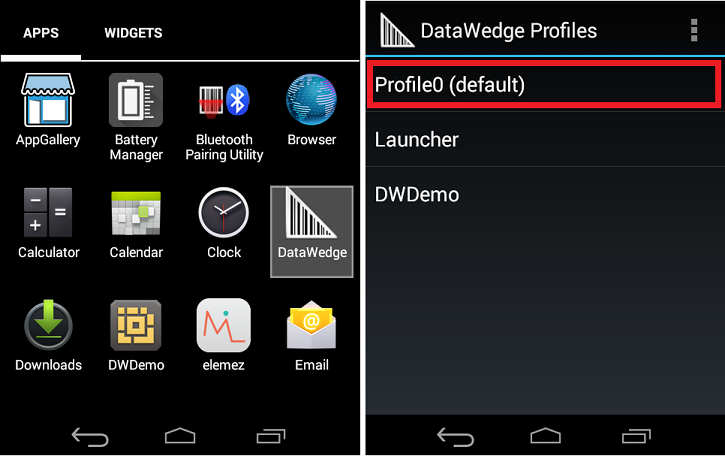This is an old revision of the document!
Produmex Scan How-to Guides
Produmex Scan Version Upgrade
Make sure that you check the release notes of the new product version before starting the upgrade because it might contain important information regarding the upgrade.
1. Produmex Scan Add-on
The steps of a version upgrade for the Produmex Scan add-on are identical to a fresh installation.
If you are upgrading from a version higher than 17.05, it is not required to uninstall the current version before starting the upgrade.
When the add-on is started the first time after the upgrade, the database setup runs.
Note: To run the database setup, a database backup that has been created within an hour is required on an MSSQL environment.
All components have to be upgraded:
1. SAP add-on. Start the new add-on immediately. It may generate new objects in SAP
2. Server module. The installer has to be started on the computer on which the ServiceBroker is installed.
3. Client application
We put information in the release notes in case it is necessary to upgrade the ServiceBroker.
2. Produmex Service Broker
If you are upgrading from version 17.11 or higher, it is not required to install a new version of the Service Broker for an upgrade. If you are upgrading from a version lower than 17.11, take the extra steps described here: Version 17.09. The steps of a version upgrade are identical to a fresh installation.
If you want to uninstall the 32-bit DI API when upgrading to the 64-bit Service Broker, it is recommended to uninstall both the 32-bit and the 64-bit DI API and then install the 64-bit DI API again because on certain SBO versions the uninstallation of the 32-bit DI API can cause issues for the 64-bit DI API.
Compatibility matrix
| Service Broker Version | |||||||
|---|---|---|---|---|---|---|---|
| 18.3+ | 18.2. | 18.1. | 17.11. | 17.09. | 17.05. | ||
| Server Module version | 18.3+ | ✔ | ✔ | ✔ | ✔ | ||
| 18.2. | ✔ | ✔ | ✔ | ||||
| 18.1. | ✔ | ✔ | |||||
| 17.11. | ✔ | ||||||
| 17.09. | ✔ | ||||||
| 17.05. | ✔ | ||||||
3. Produmex Scan Server Module
The steps of the version upgrade for the Server Module are identical to a fresh installation.
4. Produmex Scan Client Application
The steps of the version upgrade for the Scan Client are identical to a fresh installation. If you are upgrading from a version higher than 17.05, uninstall the current Produmex Scan version only if, based on the settings of the operating system, the installation process requires it.
How to Add a New Database to an Existing Installation
1. Assign the Produmex Scan Add-On to the database.
2. Start the add-on and run the database setup. When working on a MSSQL environment, create a database backup before starting the database upgrade.
3. Open Produmex Service Manager. Click on the ‘Setup Companies’ button and add the database. Then click on the ‘Companies’ button and enable the company. For more information please see: Produmex Service Manager
4. Run the configurator for Produmex Scan. On the General tab, select the database from the list of databases and click OK.
How to Set Up a Windows scanner for Produmex Scan on Windows Embedded Handheld 6.5
The Produmex Scan client application runs natively on Windows mobile devices. It is also possible to run it on the server and access through remote desktop, but it is only recommended on cloud environments where the network connection is slower in order to avoid latency issues.
In this documentation we demonstrate the configuration steps on two different devices:
- Zebra MC67NA mobile computer (Windows Embedded Handheld 6.5 Professional)
- Honeywell Dolphin 60 handheld computer (Windows Embedded Handheld 6.5 Classic)
Please note: The configuration steps may differ based on the device and the operating system.
1. Setup the Wi-Fi connection on the device
Set up the Wi-Fi connection on the device. The Produmex Scan client application connects to the Service Broker by using HTTP/HTTPS protocols.
1.1. Example: Zebra MC67NA
From the Start menu select Wireless Companion>Wireless Launch. On the Fusion Launcher screen press ‘Find WLANS’. On the next screen every active WLAN in the area is listed. Press the WLAN you would like to connect and select the ‘Create profile’ option.
Follow the steps of the Wireless LAN Profile Entry and save the profile.
To save the profile to the fixed menu of the device, press Manage Profiles on the Fusion Launcher screen. Tap on the profile and select the ‘Export’ option. Select the destination folder and press Save.
1.2. Example: Honeywell Dolphin 60
Press the WLAN SWC icon ![]() and go to the ‘Config’ tab. Press the ‘New’ button to establish a new connection. Fill in the required parameters and tap OK.
and go to the ‘Config’ tab. Press the ‘New’ button to establish a new connection. Fill in the required parameters and tap OK.
Then select the profile from the list and tap ‘Activate’. The device tries to connect to the network according to the entered parameters.
2. Scanning settings
This section describes the scanning configurations that are necessary to use Produmex Scan properly:
- Configure your scanning device to send TAB after each scanning.
- In SAP Business One go to Administration > Add-Ons > Produmex Scan > Produmex Scan Settings and on the Produmex Scan Scanning tab set the same prefix and suffix as set on the barcode scanner. In the example ‘(‘ is set as the prefix and ‘)’ is set as the suffix.
- If you are using GS1-128 barcodes, define the following scanning configurations on the Produmex Scan Scanning tab:
- Add the group separator character for GS1-128 type barcodes in the GS1-128 barcode group separator field. In the example the group separator is set to ‘$’. Note:
- Hidden characters are not supported.
- NFC1 characters must be replaced with some other printable characters. For more information consult with the official documentation of your scanning device.
- Define the code ID in the CodeID type field. Note: CodeID type should be set to NONE.
2.1. Example: Zebra MC67NA
Open DataWedge, for example from Start > Settings > System> DataWedge.
Tap Basic configuration then press Basic Format.
To set the barcode prefix, press ’Prefix to data’. Add the prefix character on the next screen. In the example we set the ‘(‘ character as the prefix.
To set the barcode suffix, press ’Suffix to data’. Add the suffix character on the next screen. In the example we set the ’)’ character as the suffix.
In order to send TAB after each scanning enable the ’Send TAB key’ setting. Make sure that the ’Send ENTER key’ option is disabled.
2.2. Example: Honeywell Dolphin 60
On the main menu screen press the Scanwedge icon ![]() and select ‘Settings…’. Go to the Settings folder under Scanwedge.
and select ‘Settings…’. Go to the Settings folder under Scanwedge.
To set a barcode scanner prefix, select ‘PrefixKeys’, press ‘Edit’ then select ‘Modify’. On the next window enter the ASCII code of the prefix character. In the example we set the ‘(‘ character as the prefix.
To set a barcode scanner suffix, select ‘SuffixKeys’, press ‘Edit’ then select ‘Modify’. On the next window enter the ASCII key of the suffix character. Make sure that you add TAB as the suffix after the selected suffix character as well. Do not add TAB as the Barcode scanner suffix value in Produmex Scan Settings. In the example we set the ‘)‘ character as the suffix.
3. Interchar delay
When running Produmex Scan through remote desktop connection, it is possible that the device sends characters so quickly through the remote connection that it causes incorrect character display.
In order to avoid this issue setup Interchar delay.
3.1. Example: Zebra MC67NA
Open DataWedge > Basic configuration > KeyStroke output > InterChar delay and add the value. The value for InterChar delay depends on the network speed and stability. You can find the the correct value by progressively increasing it until the communication is stable.
It is possible to set InterChar delay for a given scanning profile only. Open DataWedge > Advanced configuration > Profiles > Your profile > Output > KeyStroke > InterChar delay where ‘Your profile’ is the name of the given scanning profile. On the next screen add the value and press Save.
4. Setup for power usage (Recommended)
4.1 Automatic sleep mode
Open Power settings from Start>Settings>System>Power. Go the the Advanced tab. To set an interval, check the checkbox under ’On battery power’ and choose an interval from the dropdown list (maximum 5 minutes).
To disable the automatic sleep mode, uncheck the box.
4.1.1. Example: Zebra MC67NA
4.1.2. Example: Honeywell Dolphin 60
4.2. Backlight
It is recommended to set the backlight with a timeout, because this is the main battery consumer.
4.2.1. Example: Zebra MC67NA
Open Backlight settings from Start>Settings>System>Backlight. Go to the Battery Power tab.
To set an interval, check the ‘Disable backlight if device is not used for’ checkbox and choose an interval from the dropdown list.
4.2.2. Example: Honeywell Dolphin 60
How to Set Up Android Devices for Produmex Scan
1. Setting up Wi-Fi Connection
Set up the Wi-Fi connection on the device from Android settings.
2. Setting up Remote Desktop Connection
1. Install Remote Desktop on your device. If the device has access to Google Play, install the Microsoft Remote Desktop app from Google Play, otherwise download the Microsoft Remote Desktop .apk file and install it manually on the device.
2. Open the Remote Desktop app.
3. Tap the + icon and select Desktop to add a new connection.
4. Tap Add Manually.
5. Enter the IP address or the host name as the PC name.
6. Add the user account by entering the user name and password and tap Save.
7. Open remote desktop and tap the ![]() icon.
icon.
8. Set the mouse mode to Touch. Tap the Touch icon on the right sidebar. The mouse mode is Touch if the Mouse Pointer icon is displayed.
3. Display Settings
3.1. Remote desktop
We recommend setting the orientation as Portrait. This can be done in the following way:
Set the orientation of the Remote Desktop app to Portrait. Open the app settings and select the Display menu. Set the Orientation to Lock to portrait.
3.2 Device
 We recommend the following settings on the device.
We recommend the following settings on the device.
1. Open the Configure Produmex Scan application.
2. Tick the Do not use built-in OS buttons option to disable the built-in OS buttons.
3. Set the Windows layout to Desktop fullscreen.
4. Creating a Scheduled Task
Create a scheduled task for the batch file that is triggered at log on.
Start the Task Scheduler and click Create Task.
Make sure that on the Triggers tab the Begin the task setting is set to At log on.
5. Scanning Configurations
On most systems scanning settings are assigned to profiles. By default, the settings of the default profile are applied, but it is possible to create specific profiles for applications. Profile handling may differ based on the device.
Set the following scanning configurations for the profile you would like to use:
1. Set the code type to NONE.
2. Set to send TAB after the barcode data.
Configuration steps may differ based on the device and the Android version. This documentation includes the configuration steps for the following:
- Honeywell Dolphin 75e – Android 6.0.1.
- Zebra MC9200 – Android 4.4.4.
5.1. Example 1: Honeywell Dolphin 75e – Android 6.0.1
1. Open Android Settings. 2. From the Honeywell settings select Scanning.
3. Select Internal Scanner and select the profile you would like to use from the list of profiles.
4. Tap Data Processing Settings.
5. In the Data Processing Settings menu set the Symbology Prefix to None.
6. To send the TAB key after the barcode data, add '\r' as Suffix.
5.2. Example 2: Zebra MC9200 - Android 4.4.4
1. Open the DataWedge app.
2. Select the profile you would like to use from the list of profiles.
3. From the BARCODE INPUT plugin select Scan params.
4. Select Code Id Type and set the code ID type to NONE.
5. From the KEYSTROKE OUTPUT plugin open Basic data formatting and enable the Send TAB key setting.
For more information click here.
6. Setup for Power Usage
We recommend adjusting the following settings in order to save power usage:
6.1. Sleep Mode
Adjust the sleep mode settings.
6.2. Backlight
Adjust the backlight settings. The configuration steps depend on the device.
How to Set Up Remote Desktop Connection for Produmex Scan
1. Open the Remote Desktop Connection.
2. Fill in the User name and Password fields on the General tab.
3. Recommended step: Select Full screen and Fit remote desktop to screen options on the Display tab.
4. Select the On the local computer keyboard setting from the dropdown menu on the Local Resources tab.
5. On the Experience tab disable Themes.
6. Go back to the General tab and save the settings to the fixed memory.
Recommended steps:
7. Run the Produmex Scan Client.
8. Enable the Don't Use Built-in OS Buttons option and set the Windows layout to Desktop Fullscreen on the Advanced tab.
9. Click the OK button on the top of the screen.