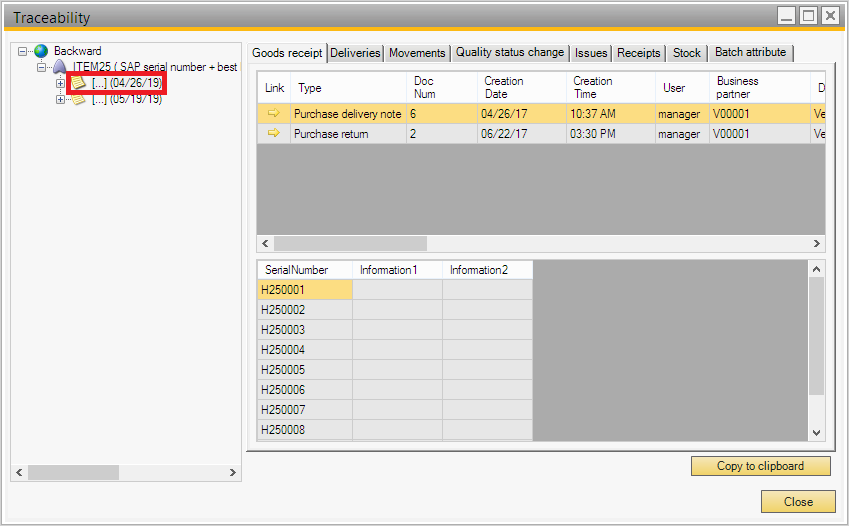6.5.2. Traceability
The ’Traceability report’ function of the Produmex WMS Office module makes it possible to call up traceability information regarding specific items, batches, production lines and periods.
6.5.2.1. Traceability report search
Open the search screen for the Traceability report via: Produmex>Reports>Traceability report. On this form the parameters of the report can be set.
Possible parameters:
- Item code: Gets the selected item only.
- Barcode: Gets items with the selected barcode only.
- Batch number: Gets the selected batch only.
- Second batch number: Gets the batch linked to the selected second batch only.
- Serial number: Gets the item(s) that has the added serial number.
- Production line: Gets products produced on the selected line.
- From/Till: Gets documents only from the defined period.
- Report type: The type of the traceability report. Possible values:
- Backward: the tree structure will show the raw materials, sub-products and packaging materials that were used to create the end product.
- Forward: The tree structure will only follow the produced/assembled/packaged product forward through the supply chain.
The difference between the two report types only applies to items that are produced, assembled and packaged by the company.
Click on the ‘Ok’ button to see the traceability report.
6.5.2.2. Overview of traceability information
On the right side of the window the system shows the search result in a tree structure.
The report type is displayed on the root of the tree.
(1) At this level items that meet the search criteria are listed.
(2) Batches registered for the parent item are listed at this level.
(3) If the report type is ‘Backward’, components and materials that were used during the production/assembly/package of the batch/BBD on the parent level are listed.
(4) If the report type if ‘Backward’, the exact batch(es)/BBD that were used during the production/assembly/package of the batch on the parent level are listed.
(5) If the report type is ‘Forward’, products produced/assembled/packaged using the batch/BBD on the parent level are listed.
(6) If the report type if ‘Forward’, the exact batch(es)/BBD that were produced/assembled/packaged using the batch on the parent level are listed.
The following traceability aspects can be monitored through the ’Traceability Reporting’ function:
- Goods receipt
- Deliveries
- Movements
- Quality status change
- Issues
- Receipts
- Stock
- Batch attribute
Click the Copy to clipboard button to copy the data from the selected line(s).
Click the Close button to close the Traceability report.
Note: Movements performed by the Return Components option of the SAP B1 Receipt from Production screen are not monitored by the Traceability Reporting function. Make sure that components released for production are returned to inventory by using the Mobile Client (for example with Ad Hoc Moves).
6.5.2.2.1. Goods receipt
On the ‘Goods receipt’ tab the Goods Receipt PO and the Goods Return documents linked to the selected batch are listed. The system also provides a link to the listed documents.
Displayed information:
- Type: The document type
- Doc Num: The document number.
- Creation Date & Time
- User: The user who created the record.
- Business Partner: The code and description of the business partner.
- Quantity: The inventory difference. If the document is a Goods receipt PO, the quantity is positive, if the document is a Goods return, the quantity is negative.
- Quantity per Uom: The conversion factor between the UoM and the base UoM.
- Uom
- Quantity per Uom2: The conversion factor between the second UoM and the base UoM.
- Uom2
- Batchnumber 1 & Batchnumber 2
- Best Before Date
- LUID
- SSCC
- Storage Location
- Quality Status
- Reason & Reason free text: The reason and the extra reason linked to the document.
- Master LUID
- Master SSCC
If the item is managed by serial numbers, the serial numbers linked to the selected document will be displayed in a separate section on the screen.
6.5.2.2.2. Deliveries
On the ‘Deliveries’ tab the Delivery and the Return documents linked to the selected batch are listed. The system also provides a link to the listed documents.
Displayed information:
- Type: The document type
- Doc Num: The document number.
- Creation Date & Time: The date of the creation.
- User: The user who created the record.
- Business Partner: The code and description of the business partner.
- Quantity: The inventory difference. If the document is a Return, the quantity is positive, if the document is a Delivery, the quantity is negative.
- Quantity per Uom: The conversion factor between the UoM and the base UoM.
- Uom
- Quantity per Uom2: The conversion factor between the second UoM and the base UoM.
- Uom2
- Batchnumber 1 & Batchnumber 2
- Best Before Date
- LUID
- SSCC
- Storage Location
- Quality Status
- Master LUID
- Master SSCC
If the item is managed by serial numbers, the serial numbers linked to the selected document will be displayed in a separate section on the screen.
6.5.2.2.3. Movements
On the ‘Movements’ tab Move and Inventory transfer documents linked to the selected item or batch are listed. The system also provides links to the listed documents.
Displayed information:
- Doc Entry: The document number.
- Creation Date & Time
- User: The user who created the record.
- From location & To location*
- Quantity: The inventory difference.
- Quantity per Uom: The conversion factor between the UoM and the base UoM.
- Uom
- Quantity per Uom2: The conversion factor between the second UoM and the base UoM.
- Uom2
- Batchnumber 1 & Batchnumber 2
- Best Before Date
- From LUID
- From SSCC
- To LUID
- To SSCC
- Master LUID
- Master SSCC
- Information 1: Additional information on the move.
* In the case of warehouse moves, the Inventory Transfer document is listed in two separate lines. On the first line only the source location is filled and the quantity is negative. On the second line only the destination location is filled and the quantity is positive.
If the item is managed by serial numbers, the serial numbers linked to the selected document will be displayed in a separate section on the screen.
6.5.2.2.4. Quality status change
The ‘Quality Status Changes’ tab shows all quality status changes that have taken place on the selected batch. The system also provides a link to the document that booked the quality status change.
Displayed information:
- Doc Entry: The document number.
- Creation Date & Time
- User: The user who created the document.
- From quality status & To quality status
- Quantity: The inventory difference.
- Quantity per Uom: The conversion factor between the UoM and the base UoM.
- Uom
- Quantity per Uom2: The conversion factor between the second UoM and the base UoM.
- Uom2
- Batchnumber 1 & Batchnumber 2
- Best Before Date
- LUID
- SSCC
- Reason & Reason free text: The reason and the extra reason linked to the document.
6.5.2.2.5. Issues
On the ‘Issues’ tab Issue for Production and Goods issue documents linked to the selected batch are listed. The system also provides a link to the listed documents.
Displayed information:
- Type: The document type.
- Doc Num: The document number.
- Creation Date & Time
- User: The user who created the document.
- Quantity: The inventory difference.
- Quantity per Uom: The conversion factor between the UoM and the base UoM.
- Uom
- Quantity per Uom2: The conversion factor between the second UoM and the base UoM.
- Uom2
- Batchnumber 1 & Batchnumber 2
- Best Before Date
- LUID
- SSCC
- Storage Location (The source location)
- Quality Status
- Reason: The reason linked to the record.
- Reason & Reason free text: The reason and the extra reason linked to the document.
If the item is managed by serial numbers, the serial numbers linked to the selected document will be displayed in a separate section on the screen.
6.5.2.2.6. Receipts
On the ‘Receipts’ tab Receipts from production and Goods receipt documents linked to the selected batch are listed. The system also provides link to the listed documents.
Displayed information:
- Type: The document type.
- Doc Num: The document number.
- Creation Date & Time
- User: The user who created the document.
- Quantity: The inventory difference.
- Quantity per Uom: The conversion factor between the UoM and the base UoM.
- Uom
- Quantity per Uom2: The conversion factor between the second UoM and the base UoM.
- Uom2
- Batchnumber 1 & Batchnumber 2
- Best Before Date
- LUID
- SSCC
- Reason & Reason free text: The reason and the extra reason linked to the document.
- Storage Location (The destination location)
- Quality Status
- Master LUID
- Master SSCC
If the item is managed by serial numbers, the serial numbers linked to the selected document will be displayed in a separate section on the screen.
6.5.2.2.7. Stock
The ‘Stock’ tab provides information on the current stock level of the item or batch in question.
Displayed information:
- Item Code
- Barcode
- Description
- Batchnumber1 & Batchnumber2
- Best Before Date
- LUID
- SSCC
- Warehouse: The code of the warehouse where the stock is located.
- Storage location
- Quality status
- Quantity: The quantity measured in the inventory UoM.
- Uom
- Quantity2: The quantity measured in the second UoM.
- Uom2
- Supplier pallet number: The specific pallet number belonging the vendor.
- Gr nr.: The document number of the Goods Receipt PO that created the inventory record.
- Gr date: The Goods Receipt PO document date.
- Supplier code and name
- Master LUID
- Master SSCC
If the item is managed by serial numbers, the serial numbers linked to the selected document will be displayed in a separate section on the screen.
6.5.2.2.8. Batch attributes
The ‘Batch attributes’ tab shows information regarding the batch attributes and the batch attribute value linked to the selected batch.